Overview
You may want to set up automated reports from the Nucleus portal about your IVR system. This article provides information for setting these automated reports up.
Prerequisites
- Access to the Nucleus portal.
Solution
Follow the steps below to set up automated reports.
- Navigate to and log in to the Nucleus portal.
- Select Management & Reports and Call Reports from the dropdown.
- From the grey bar at the top, select Automated.
- On the Automated Reports screen, you can select the following options:
Report: This allows you to select the type of report to be sent to you automatically.
Period: The time period to be contained in the automated report.
Time: The time the report will be sent.
Delivery: This setting determines how the report will be delivered, either via email or FTP.
- Finally, at the bottom, select the green Create New button to create the new report automation.
Testing
Once the report has been set up, wait for the time that was set in the report settings and verify the report appears in the email box or the FTP site that was configured.
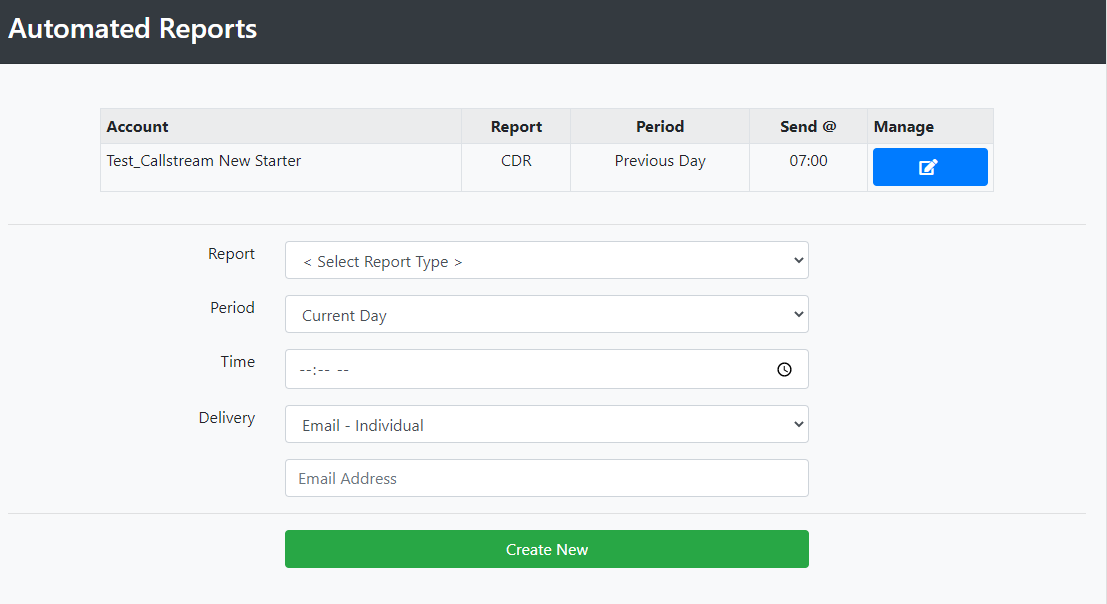
Priyanka Bhotika
Comments